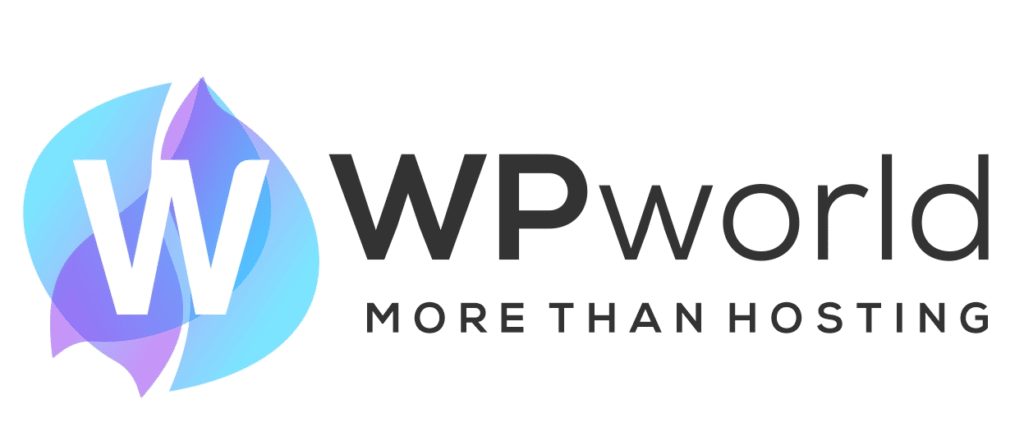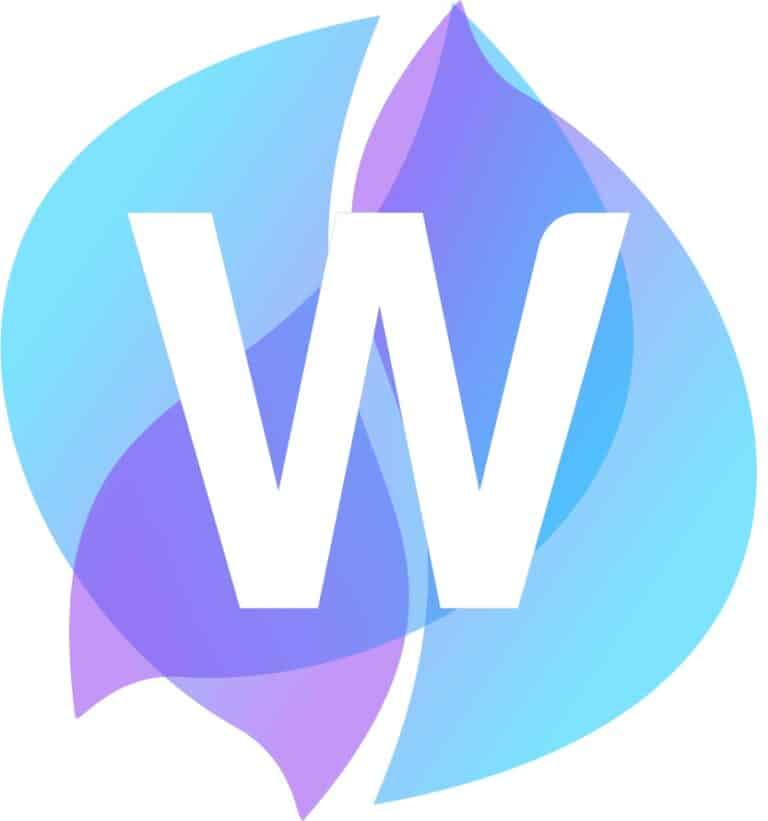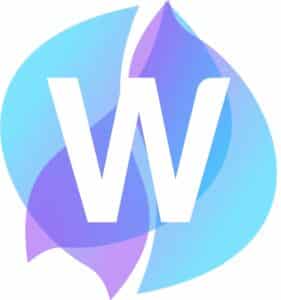It’s only recommended that you connect to your package via SSH if you’re familiar with the command-line interface. Here is how to connect using two-factor authentication (2FA).
Windows
If you’re using Windows you will want to download an SSH client to access SSH.
You can download PuTTy from the following page: https://www.putty.org/
⦁ You will want to first download the Google Authenticator app which is available for both iOS and Android devices
⦁ Login via panel.wpworld.io, and head to Manage Hosting and select the package that you require SSH access for. Then select SSH Access from under the Security section
⦁ Under Set SSH password, set the password and make note of this for later on. Then select Set up Authenticator and proceed to scan the QR code on your iOS or Android deviceNote: You will need to wait 30 minutes before making any connection attempts.
⦁ Open PuTTY. Enter the hostname ‘ssh.stackcp.com’ and select Open.
⦁ The command-line interface will request you for a login. Log in with your domain (e.g. example.co.uk)
⦁ You will then be prompted for a verification code. Open Google Authenticator and enter your code.
⦁ Enter the SSH password which was set-up earlier.
⦁ You’ll now have access to SSH through 2FA.