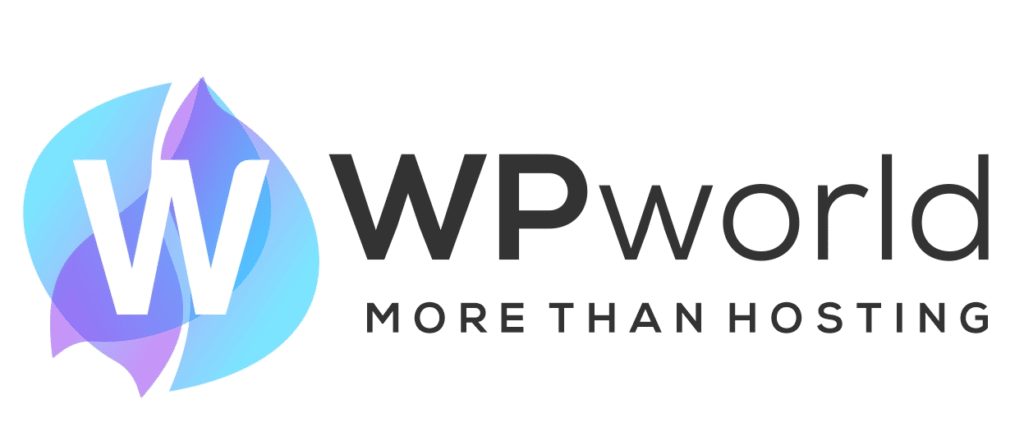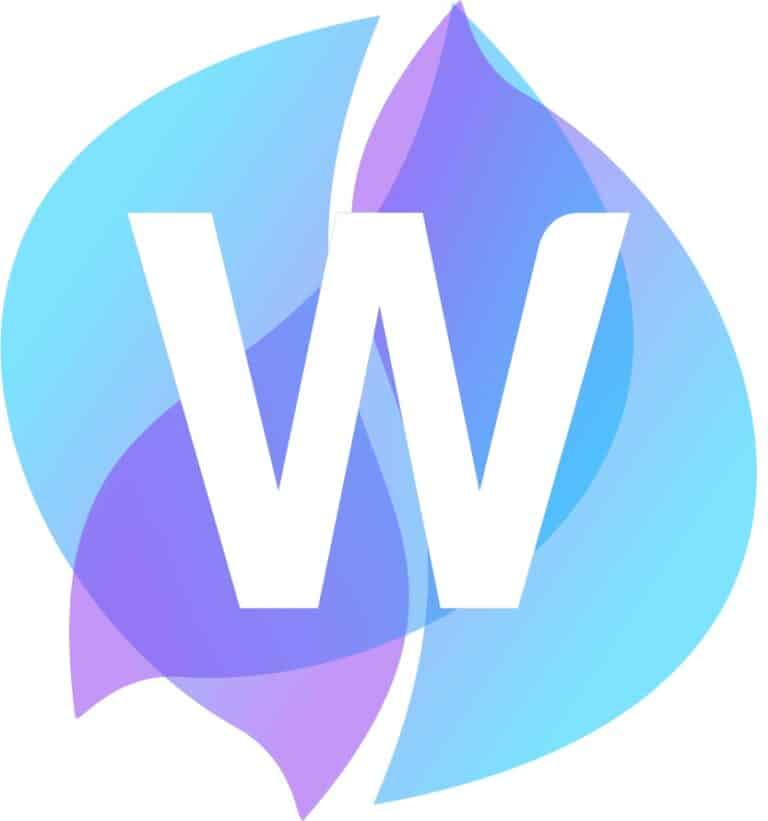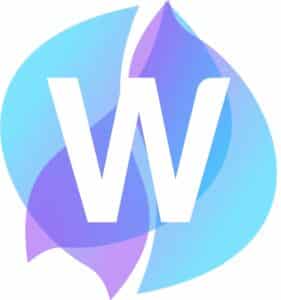To connect via SSH on a Mac you can follow the instructions below:
- Log in to panel.wpworld.io.
- Head to Manage Hosting and select Manage on the hosting package you want to connect to.
- Select the SSH Access icon.
- You’ll now need to generate a public key, on a Mac this is done via the Terminal utility. Open Terminal on the Mac.
- Enter the following command into the Terminal:
ssh-keygen
- Press Enter
- You’ll be prompted to enter the location that you want the public and private keys saving. In this case, we’ll keep this as the default location. Press Enter
- You’ll be prompted for a passphrase, in this guide we’ll just leave this empty. If you enter one, make sure you remember this as you’ll be prompted for this later. Press Enter.
- You’ll be asked to confirm the passphrase – since we’ve left this empty just press Enter.
- Your keys will have been generated and the public key will have been saved in a specified location, in our example, it has been saved in:
/Users/user/.ssh/id_rsa.pub.
- Copy the path and enter the following command:
cat /Users/user/.ssh/id_rsa.pub.
- The key will be outputted, copy the whole key from the start to the end.
- Paste the key back into the Public Key field in the SSH Access section. The handle should be added automatically. Press Add Public Key.
- Please note that can take up to 5 minutes.
- Head back to Terminal and enter the SSH username and hostname found at the top of the SSH Access section, it should be something like [email protected] You’ll need to prefix it with the ssh command as follows:
- You’ll be prompted to confirm you would like to connect, simply type yes and press enter.
You should have successfully connected via SSH from your Mac to your hosting package at Wpworld.